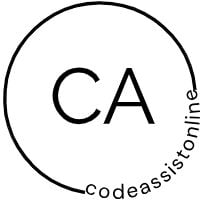Figma Web App Design Objective: Design a web app interface using Figma, incorporating the principles and skills learned during the course. Description: Task 1: Define Your Web App Concept • Choose a
Figma Web App Design
Objective: Design a web app interface using Figma, incorporating the principles and skills learned during the course.
Description:
Task 1: Define Your Web App Concept
• Choose a web app concept that interests you (e.g., Portfolio website).
Task 2: Create a Figma Project File
• Set up frames for screens and components in a new Figma project.
Task 3: Design the User Interface (UI)
• Design UI elements, considering layout, color scheme, typography, and aesthetics.
• Create and style buttons for your web app.
• Design a navigational menu with at least four navigation links (e.g., Home, About Us,
Contact Us, Services).
Task 3 Details: In this task, your goal is to craft a visually appealing user interface. Pay attention
to the layout of your web app, choose an appropriate color scheme, select complementary
fonts, and create aesthetically pleasing buttons. The navigational menu is crucial; ensure it
contains at least four navigation links, but feel free to add more if necessary to suit your web
app concept.
Task 4: Create Components and Instances
• Identify elements that can be reused across your web app.
• Create components and instances to maintain design consistency.
Task 5 (Optional): Apply Constraints and Layout Grids
• Implement constraints to make your design responsive.
• Utilize layout grids for precise alignment.
Task 5 Details (Optional): Constraints ensure that your design adapts well to various screen
sizes. Layout grids help you maintain consistent spacing and alignment. These aspects are
essential for a responsive and visually polished web app. If you are comfortable with these
concepts and want to enhance your design further, consider completing this task.
Task 6: Prototype, Test, and Add Interactivity
• Create a prototype of your web app design with interactive elements.
• A clickable prototype simulates your web app’s functionality. Users should be able to
click on buttons and links to navigate through different screens.
• To create a clickable prototype in Figma, ensure that all interactive elements, including
navigation links, work smoothly.
• Thoroughly test the user interactions within the prototype to verify its functionality.
Task 6 Details: Your goal in this task is to transform your static design into an interactive
experience. Ensure that users can navigate through your web app by clicking on buttons and
links. Test all interactions to ensure a seamless user experience.
Submission Guidelines:
• Export your Figma design as a PDF file.
• Share the link to your clickable prototype.
Note: The LinkedIn course referenced is from 2021, and Figma may have undergone
some updates. If you encounter any discrepancies in the user interface, you can refer to the
Figma community forum at https://forum.figma.comLinks to an external site. for guidance